SideAmp
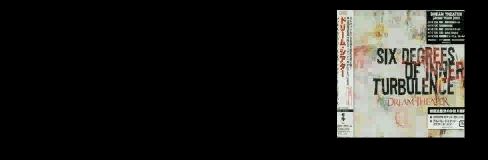
Instructions
NOTE: Though you can still email me with questions, this project is not currently being worked on.
General Information
SideAmp first tries to pull the album cover from the mp3 file. Then if using Zune it will try and get it from Zune. then if it is still not avaliable it will try to use the folder cover from the folder your song is in. This is why some times if there is no cover in Zune a cover still shows up on SideAmp.
The folder cover (left) is used on SideAmp(right)

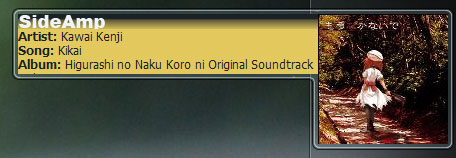
Also if it flashes the cover or you get a red x, then that is a timing issue.
SideBar does not really like to give you access to things so i had to create a work around.
Some times the timers do not line up.
Adding and Searching for Album Covers

- First right click on the SideAmp icon in your system tray, then hit Album Cover.
This will open up a new windows where you can do a lot of things
On the top right you have the current album cover.
If it is blank then SideAmp can not currently find your album cover
So what to do if you do not have a album cover?
Search Local
On the top left is a Find Album Cover
Use this to search on your computer for the loctation of the cover
Once found it will appear in the Album Cover preview on the right.
If you like it you can hit Save Album Cover and it will save it as folder.jpg to the songs folder.
Why folder.jpg? Because thats what Windows uses for its Folder Covers.
You can also save it to the MP3 itself with the Save to MP3 button.
Internet Search
Internet search no longer works due to a change in Bing's API
If you do not have the cover on your computer you can use Bing to search for it
First if you did not notice next to all the textboxes are search buttons.
This to make searching easier by using keywords such as:
Album Name, Artist Name and Song Name
You can also enter your own custom search.
None of those boxes will change your MP3's song tags.
Once you hit search SideAmp will search Bing for your album cover.
The progress bar is to help notiffy you it search process.
Sometimes it will seam stuck, but dont worry its working.
Once found it will populate the the list with album cover choices.
Click on one of them to load into Album Preview.
Click on Album Preview to see it larger.
From there you can save it to folder or to MP3.
Sometimes if you are having trouble checking Small Images Only can help.
IMPORTANT!
When you open Album Cover it loads the data based on the current song.
So that way when you save it stayes on that song.
If you need to update to the newest current song just hit refresh on the bottom left.
Announce to Facebook
On the bottom right, or from the System Tray icon, you can announce your current song on Facebook.
First it will ask you for permission, RKlenka does not collect any information.
Once approved it will post your current song information onto your Facebook wall.
Help
NOTE: Though you can still email me with questions, this project is not currently being worked on.

For WinAmp
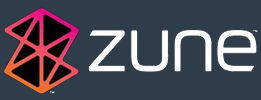
For Zune Support
- I start SideAmp but Zune is greyed out.
Solution: Make sure you followed the Zune instructions
- I placed everything in the Zune folder but when i start Zune nothing displays
Solution: You MUST start Zune from SideAmp inorder for anything to display
For SideBar Support
- I know SideAmp.gadget is there, but the SideAmp gadget is not showing up or i uninstalled/reinstalled SideAmp but the SideBar gadget is not there
Solution: Sometimes this happens, its a Windows fault, here is how to fix it.
Comments
blog comments powered by