SideAmp
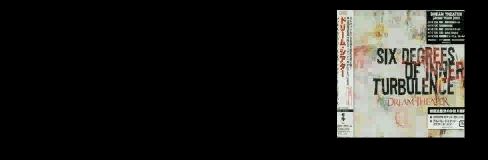
Details
NOTE: Though you can still email me with questions, this project is not currently being worked on.
SideAmp is a software plug in for Nullsoft's WinAmp media player and Microsoft's Zune.

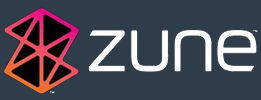
SideAmp allows you to display song information and album covers on Windows Vista and Windows 7 SideBar and SideShow areas. There are currently two versions, one that uses Windows SideShow devices, and one that just uses Windows SideBar.
You dont have album covers? Thats fine! You can also use SideAmp to search online for the covers.
The SideShow gadget version was created to display the current Song Title and Artist in SideShow along with the the Album's Cover.
It also allows you to change to the next/previous song and also adjust the volume using SideShow controls.
It also allows you to display the Current Song Information and Album in the SideBar as well.
It was initially designed to work with picoLCD USBLCD-4x20
by Mini-Box a USB based SideShow Display:
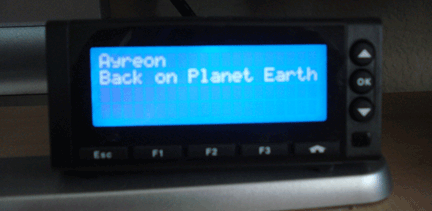
Using this you can not only display your current Title and Artist but you can also use
ANY IR Remote to skip to a random song on your play list.
It should work just fine on just about any SideShow capable devices.
You can purchase this from Mini Box here:
http://www.mini-box.com/picoLCD-4x20-sideshow
Install
For best possible set up please do the following.
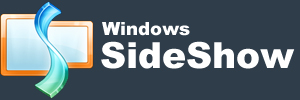
Windows SideShow Version
- It is a Windows SideShow gadget so it must run on Windows Vista or Windows 7.
- First SideAmp is a SideShow Device program, though it has a SideBar capabilities.
- SIDEBAR SUPPORT WILL NOT WORK WITHOUT SIDESHOW GADGET RUNNING.
- It was designed for picoLCD USB 4x20 to use its IR Port.
- It is also compatible with SideShow emulator from Microsoft and also SideShow for Windows Mobile phones plus others.
- It is best if you have Winamp/Zune off at install time, if not you must restart Winamp/Zune.
Adding Windows SideBar capabilities and Windows SideBar only Version
- Once installed you MUST set permissions for SideBar to work.
- Go to: C:\Program Files\Windows Sidebar\Gadgets\SideAmp.gadget
- Right click on sideshowoutput.js, then properties, then Security at the top. Allow for Full Control (or at lest Modify and Write) Permissions to the user.
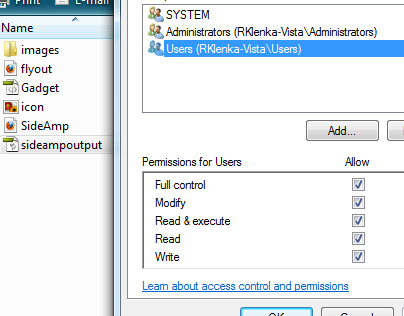
- Then go to C:\Program Files\Windows Sidebar\Gadgets\SideAmp.gadget\images\ and right click and do the same on background.jpg
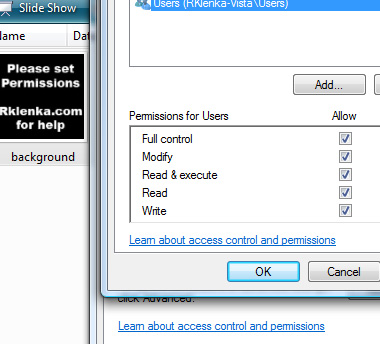
- Maybe if you install as Admin you can skip that but i doubt it.
- Once you have permissions you can add the gadget to the sidebar like any other gadget.
- (If you don't set permissions it will just say to Restart Winamp, and the Flyout will tell you about permissions)
- Then make sure you have a SideShow device running and run SideAmp like any other device
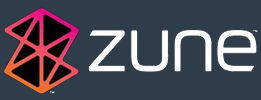
To Enable Zune Support
- Inorder to work you need to pretty much copy all of the SideAmp files to the Zune folder
- SideAmp is located: /Program Files/Windows SideShow/SideAmp/
- Copy everything (dont cut) in to the Zune Directory: /Program Files/Zune/
- From there you must start SideAmp with Zune not running
- YOU MUST START ZUNE FROM SIDEAMP TO WORK CORRECTLY
- When SideAmp is in the Zune directory it will use Zune by default
- You should create a short cut to SideAmp so you can place that anywhere
NOTE: Though you can still email me with questions, this project is not currently being worked on.
Downloads
Please read all of the above, if you have any questions please contact me.
Version 1.2.1
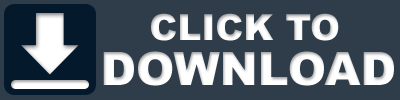
Dont have SideShow? That's fine! Download the SideBar only version!
Installs just like the plain SideAmp but without all the SideShow parts!
You still must change the permissions just like the regular SideAmp with SideShow.
Version 1.2.1
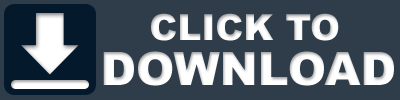
Comments
blog comments powered by